chrome浏览器使用教程
- 分类:教程 回答于: 2022年09月27日 13:06:00
许多网友会在电脑中安装chrome浏览器来使用,然而在下载安装完之后,可能不知道要如何使用,因为chrome浏览器跟其他浏览器不大一样,需要进行一些设置才可以正常使用,那么怎么使用chrome浏览器呢?针对这个问题,小编给大家推出chrome浏览器使用教程。
工具/原料:
系统版本:windows 10专业版
品牌型号: 联想小新Air 13 Pro
软件版本:chrome浏览器v103
方法/步骤:
添加搜索引擎
1、chrome浏览器怎么使用?首先,打开谷歌浏览器。

2、显示无法访问网页,点击右上角的三个竖向的小点。

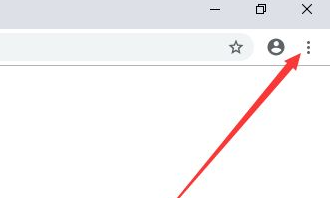
3、弹出的窗口点击【设置】。

4、在搜索引擎那里把谷歌切换为【百度】。

5、切换完后关闭浏览器。

6、重新打开谷歌浏览器,即可正常使用。

总结:
以上就是chrome浏览器怎么使用的方法啦。在谷歌浏览器上添加一个默认搜索引擎即可使用啦。
 有用
26
有用
26


 小白系统
小白系统


 1000
1000 1000
1000 1000
1000 1000
1000 1000
1000 1000
1000 1000
1000 1000
1000 1000
1000 1000
1000猜您喜欢
- 安装win7 64位多大空间2016/12/20
- W764位光盘详细步骤2016/12/04
- 苹果电脑怎么重装系统的详细教程..2021/09/03
- 联想小新V3000-ISE电脑重装系统步骤图..2023/04/08
- 详解csgo笔记本配置要求2021/10/11
- 电脑操作系统原理是什么2022/12/05
相关推荐
- 笔记本电脑开机蓝屏要怎么办..2022/08/08
- 笔记本电脑什么牌子好分享..2023/05/12
- 黑鲨装机大师一键重装系统靠谱吗的详..2021/09/10
- 韩博士装机大师一键装系统教程..2021/06/17
- 详解小白重装系统好用吗2022/12/06
- 数码相机内存卡数据恢复软件有哪些..2023/03/28

















