win10怎么设置文件共享
- 分类:Win10 教程 回答于: 2021年10月15日 11:48:00
现在很多公司为了能提高工作效率,就使用上了win10文件共享,win10文件共享可以大大提高员工的工作效率,那么还不会设置共享文件的小伙伴们,下面小编就教大家win10怎么设置文件共享。
1.双击Win10系统桌面上的这台电脑,找到要共享的文件夹,如下图所示。
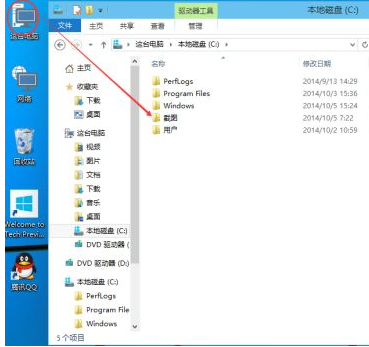
2.右键要共享的文件夹,将鼠标移动到“共享“上,点击特定用户。如下图所示。
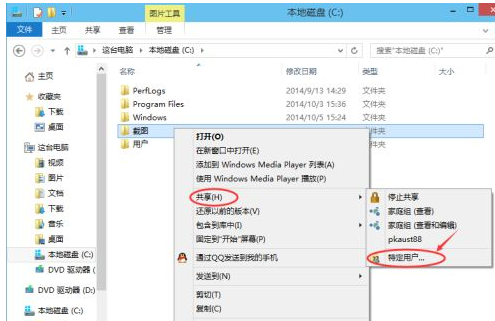
3.点击后,弹出文件共享窗口,点击下面的向下箭头,可以打开下拉共享用列表,如下图所示。
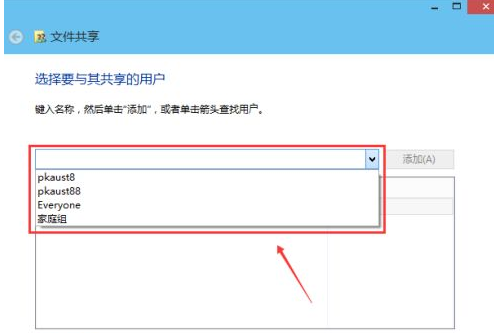
4.选择要共享的用户,点击添加,如下图所示。
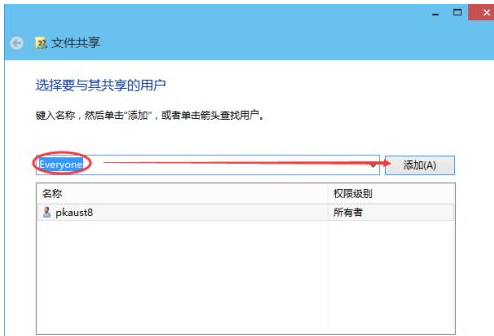
5.点击后,共享的用户就可以在底下的方框里看到,如下图所示。
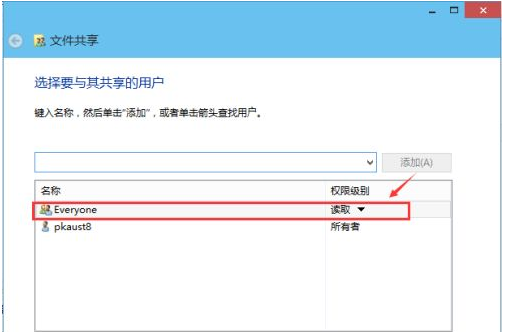
6.点击底下方框的权限级别向下箭头,可以设置权限。如下图所示。
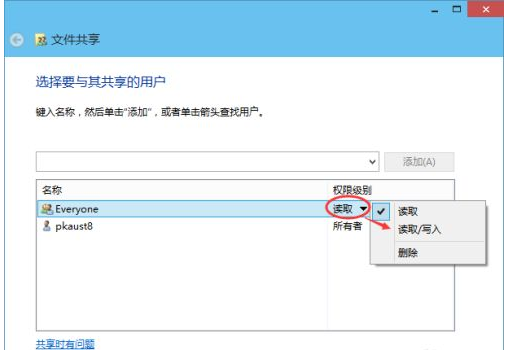
7.都设置好后,点击共享。如下图所示。
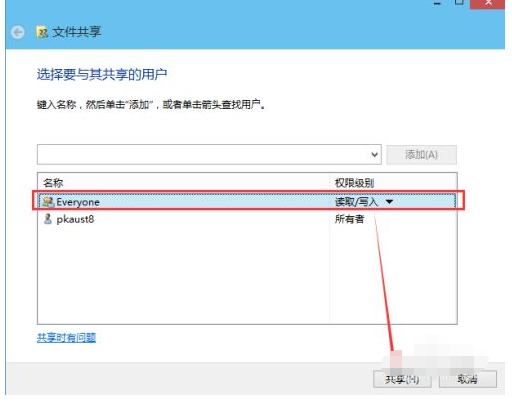
8.点击后,系统设置共享文件夹,要等待几分钟,如下图所示。
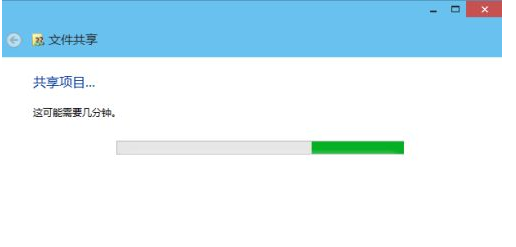
9.系统提示共享文件夹设置成功,点击完成。如下图所示。
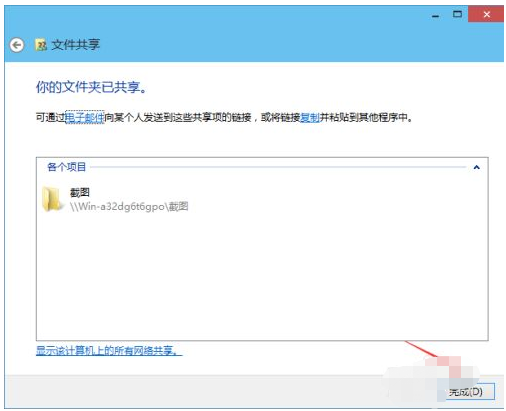
以上就是win10怎么设置文件共享,希望能帮助到大家。
 有用
26
有用
26


 小白系统
小白系统


 1000
1000 1000
1000 1000
1000 1000
1000 1000
1000 1000
1000 1000
1000 1000
1000 1000
1000 1000
1000猜您喜欢
- win10系统重装win7无法启动2022/06/29
- 共享打印机拒绝访问,小编教你共享打印..2018/05/26
- 电脑免费升级win10系统如何升级..2021/07/08
- 怎样给电脑重装系统win10步骤..2023/04/08
- 自己在家怎样给电脑重装系统win10..2023/04/28
- 桌面图标怎么变小,小编教你win10的桌..2017/12/21
相关推荐
- 小编教你win10显示文件扩展名..2018/10/26
- win10壁纸,小编教你一些好看的win10壁..2018/07/03
- 一键升级win10操作教程2017/12/09
- win10u盘安装步骤2020/07/06
- win10系统磁盘分区的方法步骤..2022/04/05
- win10小喇叭红叉叉没声音怎么办..2020/08/15

















